Run your favorite Windows apps on Mac. How to run a Windows program in OS X on a Mac How to open an exe file on a Mac

Even the most ardent fans of OS X sometimes need to use the "enemy" Windows. The situations are different: from the need to use banking clients and corporate software to launching games. There are many ways to run applications written for Windows, using both third-party tools and Apple proprietary solutions.
Conventionally, they can be divided into three categories: a full-fledged installation of Windows, the use of virtual machines and emulators of the Windows software environment. Each option has its own advantages and disadvantages, so we'll go through them all so you can choose the one that's best for you.
Installing Windows with Boot Camp
Especially for the unfortunate, unable to break all ties with Windows, Apple created the Boot Camp Assistant utility, with which you can prepare your Mac for installing Windows and, in fact, install it. In this case, a separate partition is created on the disk, allowing both operating systems to work independently of each other.
You will need 50 GB of free space and a Windows boot disk. The installation process itself is very simple, you just need to follow the prompts of the wizard and wait for the completion. After rebooting, you will have at your disposal a full-fledged version of Windows, just like on a regular PC. It remains to install the necessary applications or games - and you can use it. Learn more about requirements and supported versions.
Benefits of Boot Camp
- Performance. Since only one OS uses all Mac resources, we get maximum performance.
- Compatibility. Thanks to full Windows, full compatibility with any applications and games is ensured.
Disadvantages of BootCamp
- The need for a reboot. To start Windows every time you have to restart your Mac.
- Lack of integration. Windows does not support the HFS + file system, which means that it will not be possible to access OS X files from it, as well as vice versa.
Using virtual machines
This method has much in common with the previous one, but differs slightly in implementation. With it, we also get a full-fledged OS, but it is not installed on real hardware, but on a virtual one. Special software (virtual machine) emulates the hardware platform for running Windows, taking away some of the resources of the Mac, and it turns out that one OS runs inside another.
Parallels Desktop
 parallels.com
parallels.com Perhaps the most popular virtual machine among Macs. Parallels is regularly updated, always works with the latest versions of OS X and Windows, and has additional features such as hybrid mode, when OS X and Windows interfaces are displayed simultaneously on the screen, and applications run regardless of their ownership. In addition, the program can start Windows from Boot Camp partitions, which is convenient if you need to access any applications or data without rebooting.
The disadvantage of the program is that Parallels is not free. The junior version will set you back $79.99.
VMware Fusion
 vmware.com
vmware.com Another commercial solution for OS virtualization. The key feature of VMware Fusion is the Exchange Wizard, which allows you to transfer the entire environment from your Windows PC to a virtual machine and continue using applications already on your Mac. Installed Windows shares a clipboard with OS X, as well as access to files and network resources. Its apps are fully integrated with OS X features (Spotlight, Mission Control, Exposé). It also supports running Windows from a Boot Camp partition.
VMware Fusion costs 6,300 rubles, but before you buy, you can explore its features in a free trial.

If your plans do not include additional expenses for running Windows applications, then your choice is from Oracle. Compared to paid counterparts, it has much fewer features, but it is quite suitable for simple tasks. You should not count on integration with OS X system functions, but basic things like a shared clipboard and access to network resources are available here. Free VirtualBox fully justifies all its limitations.
Benefits of virtual machines
- Simultaneous operation of two operating systems. You don't need to restart your Mac to run Windows applications.
- Sharing files. Since Windows runs inside OS X, there is no issue with filesystem support.
Disadvantages of virtual machines
- Low performance. Due to the fact that Mac resources are shared between the two operating systems, application performance is significantly slower, especially on older computers.
- Compatibility issues. Some applications (most often games) that require direct access to the hardware may not work correctly or not work at all.
Using emulators
With emulators, everything is completely different than with virtual machines and Boot Camp. Rather, they have something in common with virtual machines, only they do not emulate Windows as a whole, but only those of its software components that are necessary for the desired application to work. We will not have a full-fledged OS and access to its functions: we get a certain compatibility layer that allows you to run a Windows application directly in the OS X environment.
All emulators work on the same principle. The installation of the application is initialized through setup.exe, and then in its process the necessary launch parameters are configured and the necessary libraries are automatically loaded. After that, an application icon appears on the Launchpad, which will work in the same way as all native OS X programs.
winebottler
 winebottler.kronenberg.org
winebottler.kronenberg.org This emulator can turn an .EXE file into an OS X compatible application. WineBottler also allows you to automatically load some already configured Windows applications. It is completely free and compatible with OS X El Capitan.
Wineskin

Another emulator that, like the previous one, uses the Wine libraries to create ports. Compared to the previous solution, Wineskin has more settings and allows you to fine-tune the parameters. We talked about its configuration and use in detail in.
crossover

A commercial emulator whose development team has already adapted and customized many popular Windows applications and games for you. CrossOver has a friendly interface, and also eliminates the need to dig into the settings and deal with possible errors. The only negative is that it is paid. The license costs $20.95, but there is a 14-day trial period.
Advantages of emulators
- No Windows license required. Emulators run applications through a compatibility layer, so a licensed copy of the OS is not needed.
- Performance. Again, due to the savings in resources that are spent in virtual machines running full-fledged Windows, we get higher performance compared to them.
Disadvantages of emulators
- Difficulty of setting. To use Windows apps, you first need to set them up, which isn't always easy, especially with games.
- Compatibility issues. In some cases, applications (often resource-intensive) may not work correctly or not work at all.
What to choose
What is the final choice from such a variety? There is no single answer to this question. In each case, you need to build on your needs, but in general, the recommendations are as follows.
- boot camp suitable primarily for gamers, as well as for those users who need maximum performance and compatibility with software. We reboot the Mac - and we get a full-fledged Windows computer.
- Virtual machines help out in cases where both operating systems are needed at the same time. We sacrifice performance, but avoid reboots and get good integration.
- Emulators can only be recommended for simple tasks and infrequent use. For example, when a couple of times a month you need to use a bank client or occasionally get nostalgic in your favorite game.
Choose the most suitable option for yourself, and tell us in the comments what needs you use Windows applications on your Mac for and how you launch them.
No matter how much we love our Macs and OS X, we still cannot completely abandon Windows, and sometimes there are situations when you need to use one or another application. As an example, we can cite bank clients, various accounting and corporate specialized tools, as well as games (where without them). There are several ways to run Windows applications on a Mac, such as using BootCamp or a virtual machine like Paralles or Virtualbox. But if you only need to work with applications, and not just with the operating system, but there is a better way - this is Wineskin, a port of Wine known to Linux owners. About it and how to use it to run “Windows” applications in OS X, I will tell and show in detail in this article.
Wineskin is a Mac adaptation of Wine, an emulator (although it's not entirely correct to call it that, because the acronym Wine stands for “Wine Is Not an Emulator”) or the so-called compatibility layer, which allows you to run Windows applications on some POSIX-compliant operating systems, including Linux and Mac. Don't worry, it's not as difficult as it seems and not scary at all.
Wineskin Installation
1. First of all, we need to download Wineskin from the official website. At the moment the latest version is 2.5.12.
2. Move the downloaded Wineskin.app to the Programs folder and run it.
3. At the first start, you will need to download the fresh WS9Wine engine, which is a component necessary for the operation of Windows applications. Click "+" and select "Download and Install".
 4. Next, install the "Wrapper" by clicking on the "Update" button. After that, you will notice that the "Create New Blank Wrapper" button will become active.
4. Next, install the "Wrapper" by clicking on the "Update" button. After that, you will notice that the "Create New Blank Wrapper" button will become active.
Installing a Windows application
Before you begin, make sure you have the exe file of the desired application and that it is supported by Wineskin. At the moment, Wineskin does not work with all applications and you can check the compatibility of the applications you are interested in in the official Wine's AppDB database.
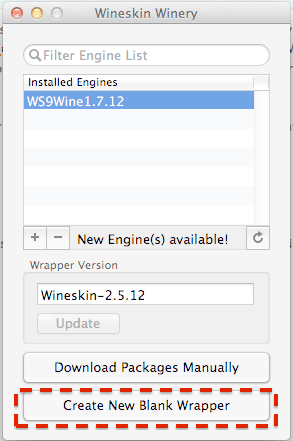 1. To create a new wrapper (“wrapper”), click “Create New Blank Wrapper” and give it a name. For example, let's install the popular notebook Notepad++ on a Mac.
1. To create a new wrapper (“wrapper”), click “Create New Blank Wrapper” and give it a name. For example, let's install the popular notebook Notepad++ on a Mac.
 2. Wineskin will offer to download the "Mono" package, which will be needed for running .NET applications. We agree and install.
2. Wineskin will offer to download the "Mono" package, which will be needed for running .NET applications. We agree and install.
 3. In the same way, install the Gecko component required to run HTML applications.
3. In the same way, install the Gecko component required to run HTML applications.

 4. After the wrapper is created, open it in the Finder, right-click and select "Show package contents".
4. After the wrapper is created, open it in the Finder, right-click and select "Show package contents".
 5. Here we have two folders (“Contents” and “drive_c”) and Wineskin.app.
5. Here we have two folders (“Contents” and “drive_c”) and Wineskin.app.
 6. Launch Wineskin.app and click “Install Software”.
6. Launch Wineskin.app and click “Install Software”.
 7. Next, click “Choose Setup executable” and select the installation file of our Windows application.
7. Next, click “Choose Setup executable” and select the installation file of our Windows application.
 8. The installation process is completely similar to that in Windows. Install our application following the prompts of the installation wizard.
8. The installation process is completely similar to that in Windows. Install our application following the prompts of the installation wizard.
Launching a Windows Application
 1. Now it remains for us to test the installed application. To do this, we launch our wrapper again, but this time we select the “Advanced” item.
1. Now it remains for us to test the installed application. To do this, we launch our wrapper again, but this time we select the “Advanced” item.
 2. Specify the path to the folder with our installed application, click "Test Run".
2. Specify the path to the folder with our installed application, click "Test Run".
 3. The application will launch and you should see something like this.
3. The application will launch and you should see something like this.
 4. Everything. Now you can run our application directly from Launchpad or the Applications folder. For example, it looks like this for me.
4. Everything. Now you can run our application directly from Launchpad or the Applications folder. For example, it looks like this for me.

If you need a full Windows environment, then using Bootcamp or a virtual machine is still ideal. But if you just want to be able to run applications, you can get away with a little bloodshed and use Wineskin. As you can see, it's not that difficult.
Do you have any questions, comments or suggestions? Welcome to the comments - I'm always happy to chat and help you, dear readers. Stay with us, there is still a lot of interesting things ahead!
Surely you would like to install Windows programs on mac, but did it work? In this article, we will consider one of the ways how to do this.Most of the software is developed under the Microsoft environment and is compatible with this particular operating system. Of course, there are analogues, but not for all applications, especially specialized ones. To install Windows programs on mac, special utilities have been developed that allow you to run them almost without loss of power.
In the article, we will consider one of the most popular free utilities for launching software for Microsoft - Wine. She has the following Main advantages:
- - widespread
- free
- ability to work with incompatible software in OS X
- performance comparable to installing a separate Windows via Boot camp.
Liked the video? Click Like!
The disadvantages include:
- - the ability to run a small amount of software
- glitches and errors
- not a very friendly interface, compared to a paid counterpart.
Principle of operation- approximately like a translator from a foreign language, i.e. commands of another operating system are translated into a language understandable for mac. Of course, as with the usual translation of the text, there are inaccuracies, because different languages have different meanings of words, and some words do not have a translation at all. Similarly, in installing Windows applications on mac, errors may occur due to the inability to translate some commands. That is why, with the help of Wine and similar utilities, you can only run a small number of applications without glitches and errors.
How to run:
In this article we will use the most popular free utility winebottler, developed on the basis of Wine to work in the OS X environment.
What will be needed:-Wine Bottler
- XQuartz (X11)
- Os X Lions
What to do:
We type WineBottler in the search engine and download it, at the time of this writing, you could download it from here winebottler.kronenberg.org, install it.

Then you need to download and install X11(X Windows System) on mac. it is not included in OS X Lion. X11 is part of the XQuartz software developed by Apple to support the X Windows System. So, we type XQuartz in the search, and download or from here xquartz.macosforge.org.

Everything is almost ready. Go to the application with the .exe extension, right-click and select "Open with Wine".

When launched, a window will appear showing the path for unpacking the software, in our case, this is the folder "/Users/Alexandr/Wine Files/" . This directory contains the "drive_c" folder - an analogue of the c: drive in Windows. Click "Go".

We get the standard procedure for installing software on Windows, also do not forget that drive C: is located in the folder "/Users/Alexandr/Wine Files/", in our case, it is there that the files are copied during installation with standard parameters and from there they need to be launched further.
Although many Mac OS X users are devoted fans of the Apple platform, there are often situations when you need to open an application that exists exclusively in the Windows version.
Some Mac drivers use virtual machines from Parallels, Vmware or, in rare cases, CrossOver for this purpose. Recently, a new application was released in the Mac App Store online store that promises transparent integration of Windows software with the OS X operating system. WinOnX does not require the purchase of a Windows license for a virtual machine, allowing you to run classic .exe files on Mac computers.
The cost of WinOnX is $4.99 - quite sane money for the ability to work with "enemy" software.
How to Run Windows Programs on Mac OS X with WinOnX
Step 1: Download WinOnX from the Mac App Store for OS X 10.6 and above.
Step 2: Find your desired Windows application.
Step 3: Open this program in WinOnX and double click to install.
Now, whenever you come across a Windows utility that needs to be opened on your Mac, launch WinOnX and install it through the interface of this program.
In fact, the best way to work with the Windows operating system is to purchase a separate PC or use a Mac in Boot Camp mode.
While WinOnX works as promised, it does have some limitations. In this regard, if you have a Mac-version of programs, WinOnX developers strongly recommend using only them. WinOnX has severely limited support for full-screen applications, especially games. In future updates, the authors will add this mode for Snow Leopard and Lion.
In most cases, users of OS X are quite satisfied with the existing set of software for this system. What to do when the necessary application is developed exclusively for the more popular Windows system? There are several ways to run a Windows program on a Mac computer in an OS X environment.
There are three such ways:
bootcamp
Boot Camp is a program included with Mac OS X 10.6 Snow Leopard that lets you install and use a compatible version of Microsoft Windows on an Intel-based Mac. (Apple)
Apple introduced BootCamp in 2006, following the Mac's switch to Intel processors. For the sake of historical fairness, we note that it was possible to run Windows applications on the Macintosh before: for this, an expensive expansion card was installed on the Macintosh. For obvious reasons, this solution was not popular.
Before creating an additional partition on your Mac hard drive, back up your computer using Time Machine, then launch BootCamp Assistant (found in Programs - Utilities) and follow the instructions.

The solution is not ideal, but the main thing is that the Mac turns into a Windows computer. And this means that the system from Microsoft will work at maximum speed.
Disadvantages of BootCamp:
- Windows requires a full restart of the Mac to start. To select an operating system (OS X or Windows) during boot, press and hold the Option (Alt) key.
- Partitions (logical drives) created in Windows are not visible in OS X and vice versa. Why? Windows does not understand the HFS+ file system that OS X works with, and the latter does not work with NTFS by default. With the help of additional utilities like Tuxera NTFS, you can add NTFS compatibility (read and write) to OS X.
- BootCamp only installs certain versions of Windows. So, only Windows 8 with all its inconveniences.
BootCamp comes in when there is no need to boot two operating systems at the same time and you need maximum performance. For example, it can be useful for gamers: after working in OS X, they restarted the computer and launched their favorite game in the Windows environment.
Windows emulator
The method is only good for running one or two Windows programs in the OS X environment. This provides sufficiently high performance and there is no need to install an additional system.
With Wineskin and CrossOver, you can try to run software that is not compatible with OS X. It is to try, because such a number does not always work: even if successful, stability problems may arise.

Novice users may encounter problems, as certain knowledge is required to work with the emulator. Nothing complicated, information is easy to find on the Web, but given that there are other ways, this method cannot be called elegant.
Virtual machine
Virtual machine(VM, from English. virtual machine) is a software and/or hardware system that emulates the hardware of a certain platform (in our case, OS X) and executes programs for the target platform (Windows). (Wikipedia)
The best solution when you need two systems at the same time, or you need to switch between them frequently. For example, for developers. When you start Windows in a virtual machine, you do not need to restart your Mac, and you can simply drag and drop files from different partitions with the mouse from one window to another. In addition to Windows, you can install any modern operating system in a virtual machine, with the exception of outright exotics.
To deploy an operating system (one or more) that are not supported by Mac, you need to install a virtual machine (program) on OS X. There are enough similar programs: Parallels Desktop, Vmware Fusion and Virtual Box. Each has its own advantages and disadvantages, but in any case there is plenty to choose from.

Separately, I would like to note Virtual Box from Oracle. This program has one important advantage - it is free, while competitors cost a lot of money: Parallels Desktop - from $79; Vmware Fusion - from $150. A free virtual machine has performance problems and even frequent lags are inevitable. Virtual Box is a great solution if you only need Windows for a couple of undemanding utilities.
After creating a virtual machine (installing the program and setting up the machine), you can proceed to install the system. It is important that this can be done directly from a bootable USB flash drive that is connected in a virtual machine via a virtual USB port. Also, Windows can be installed from an ISO image.
Disadvantages of virtual machines:
- Limited performance - virtual machines squeeze out a fraction of the hardware power of the Mac.
- When an external device is connected to the Mac, it is not available in the virtual machine (it is connected in a separate menu).
What to choose?
The answer to this question depends on the needs. If you need a single application, using BootCamp is not practical, as it requires a computer restart. In this case, it's easier to run Windows in an emulator. The virtual machine allows you to install various operating systems and easily switch between them - ideal for developers creating cross-platform applications.
Well, if you need high performance (gamers), then BootCamp will be ideal.
P.S.: Some virtual machines are able to run Windows installed with BootCamp.
- MacBook won't boot (freezes on boot) - what to do
- Professional Macbook Laptop Repair
- Formation of students' positive motivation for healthy lifestyle
- Why Macbook gets hot and noisy: looking for reasons Check resource-intensive applications
- What is the diagonal and screen size of the iPhone X in inches?
- IPhone - the entire line, model range, distinctive features of the models What are the iphone 5
- How to block an application from accessing the Internet in different ways How to block an application from accessing the Internet

 Live Journal
Live Journal Facebook
Facebook Twitter
Twitter